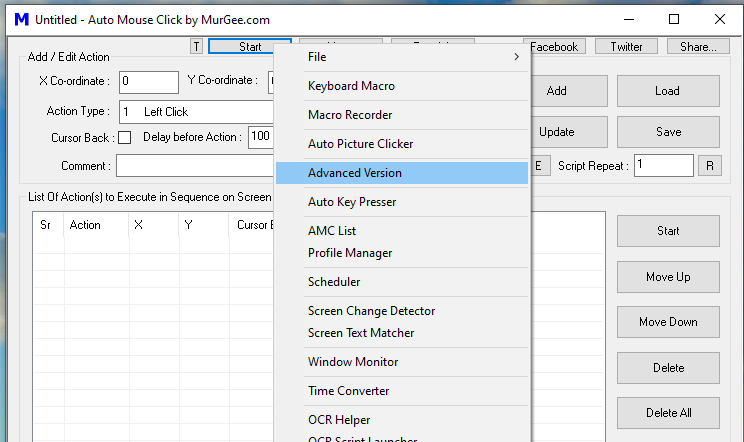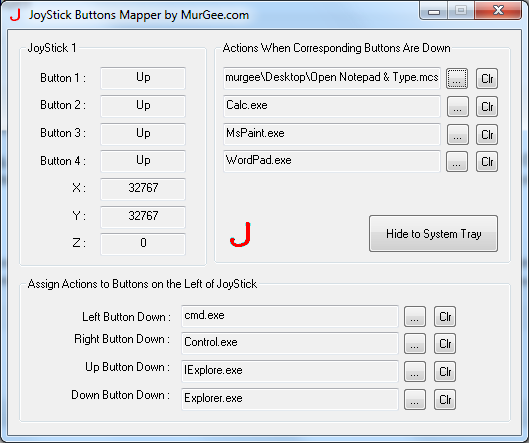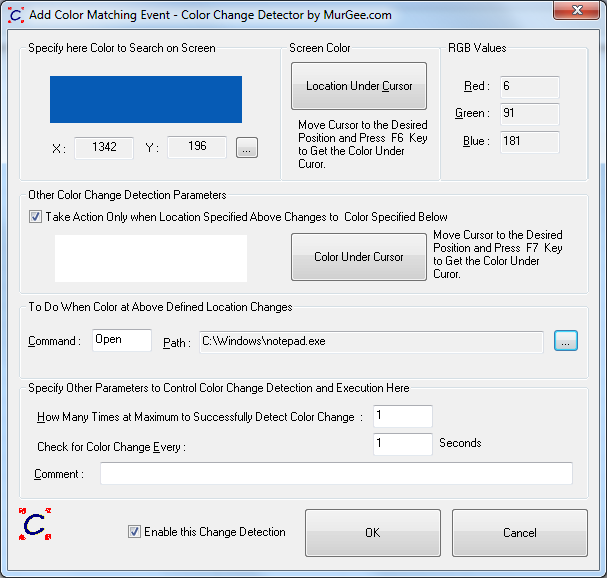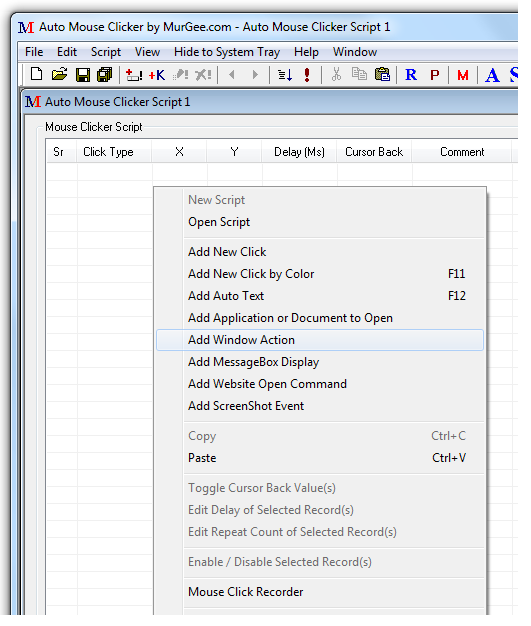This website presents free to try and easy to use keyboard and mouse automation software downloads for Windows. The Automation Software downloads work on latest Windows Operating Systems such as Windows 8, Windows 7, Vista, XP, etc and provide automation facilities according to your desired needs. Given below paragraphs will briefly outline benefits and usages of various automation software downloads and will provide appropriate link where you can find more information about that particular automation software, download and try it for free.
Traditional Copy Paste function in Windows is one of the basic automation functionality which almost ever windows user has used to automate repetitive typing, file operations and most of the software downloads available today provide copy paste functions so that user of the software can achieve maximum output, save time and efforts. As the applications and associated tasks have evolved from simple to complex tasks, at times you may wish that if copy paste could be automated then it would save you time and efforts. Now you can automate copy paste functions between various application, be it Microsoft Excel, Word or even sending emails or anything else. The Automated Copy Paste works by automating keyboard typing and mouse movements and clicks, hence whenever you want to automate copy paste or any other related functions and you can jot down exact sequence, the automated copy paste facility can prove really useful.
Automated Typing can be really useful whenever you need an automation software that can type long sentences easily and additionally automate special key press on keyboard. The Auto Typer can be used to store long text sentences with special key press events assigned to a shortcut key combination. This automation software sits in system tray and waits for the shortcut key combination to be pressed and whenever you press the configured shortcut key, it looks for the associated text phrase stored and kicks in a robot which types the associated text onto keyboard as if you are typing that phrase manually onto keyboard. Typing long phrases manually onto keyboard can be made history with this small automation software. Special Keyboard combinations such as pressing of Enter Key, Tab Key, Ctrl + C, Ctrl + V, etc can be embeeded in the automation text as well. Let’s say you wish to automate typing of 3 lines of text and every line of text must appear on seperate line, you can simple use text combination like First Line{ENTER}Second Line{ENTER}Third Line{ENTER} and assign it a keyboard shortcut, now onwards whenever you press the assigned shortcut key on keyboard, the automation software will type First Line, will press Enter on keyboard, will type Second Line onto keyboard, press Enter Key and so on.
Automate Clicking of Mouse at controllable Random or Fixed duration with Random Interval Clicker. This Mouse Automation Software provides a shortcut key to start and stop the automated mouse clicks, allows to control the number of clicks, allows to define fixed or random interval between the clicks (e.g. Random Interval between clicks of 1 to 5 Seconds), control whether the clicks must be performed on the current mouse location, or random location on full or partial screen. This Automation Software adds sophistication to the software and can save you efforts in repetitive clicking and can really speed up the clicking task.
A trimmed version of the Random Mouse Clicker is Auto Clicker which provides only basic clicking features. This simple automation software can be comparitively simple & easy to understand and use. It provides configurable shortcut key combination to start and stop the clicking, allows to control the number of clicks and allows to control the speed of clicks by providing a configurable delay interval between the clicks. The delay interval between clicks can be configured up to millisecond precision and hence this mouse automation software can be used as fast clicker or even slow and constant clicker.
Mouse Clicking Scripts for clicking at defined location on your computer screen can be created with Auto Mouse Click. It is a smple and easy to use mouse automation software in which you can store multiple mouse clicks to be automated. Once you define and store the mouse automation script, you can run the mouse automation script by double clicking on the saved script file easily. The Software is purely mouse automation software and it’s simplicity makes it really easy to understand and use. This Mouse Automation Software has only one screen and the software page provides a video demo showing how to save multiple clicks in a single file and automate the saved clicks whenever required.
Another comprehensive Mouse Automation Software provides more sophistication to mouse automation. This sophisticated mouse automation software is named as Auto Mouse Clicker and just like above described mouse automation software, can be used to store multiple clicks in a single file and automate them as and when required. Apart from Mouse Automation, this software also provides way to automate keyboard typing, automation of special key combinations, automation of windows, taking automatic screenshots and store them as .bmp files, automate launching of applications, opening existing documents, etc. With all the features you can automate your tasks with maximum precision. The Software does not provide any sort of automated decision making, but provides a way to control the number of times a configured task must be automated. In case you can break down your task into simple steps, there are really good chances that this keyboard and mouse automation software can be really useful for you by saving you time, making your tasks accurate, providing efficient resources management, etc. The most important concern here must be to accurately define and control the automation task. As the software provides automation of mouse cursor by providing ways to automate mouse movement, clicks and drag , drop and keyboard automation with automated typing and pressing of special key combinations, it can virtually be used to automate any task provided the automated tasks are pre-programmed properly taking into consideration each and every possible scenario and ofcourse intensive testing must be done prior to using the software in a live or actual environment.
Do browse this website or just have a look at the right hand side of this website, where it lists various automation software downloads. In case you cannot find an appropriate software to automate your task, please do contact us and we will try our best to get your task automation with existing or new automation software. There are many more keyboard and mouse automation software downloads available at MurGee.com to explore. Yes all the automation software downloads are free to try or are shareware software downloads. Once trial usages are complet, all the software applications ask for a one time payment of $5.00 (as of this writing), yes they are damn cheap, easy to use, free to try and work as advertised.