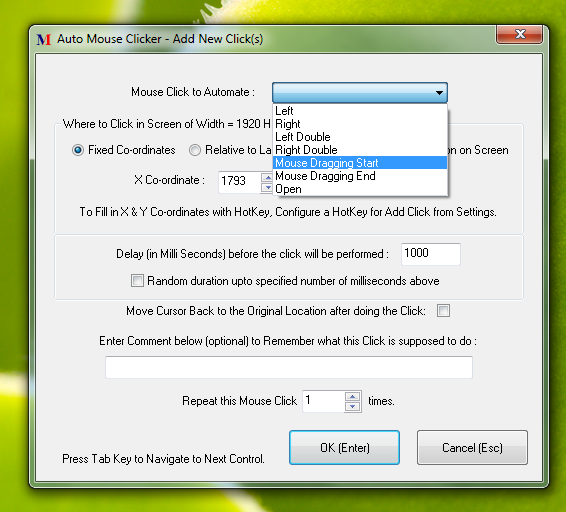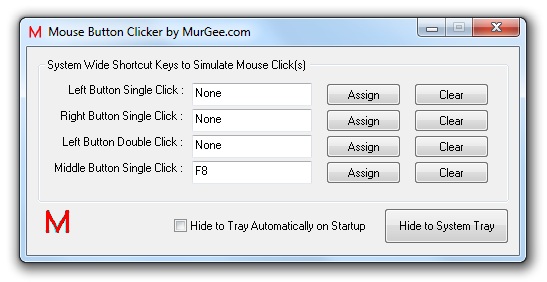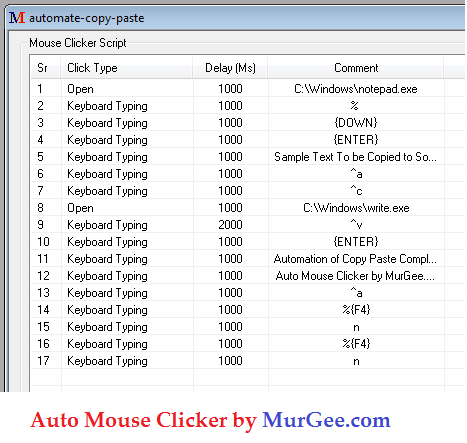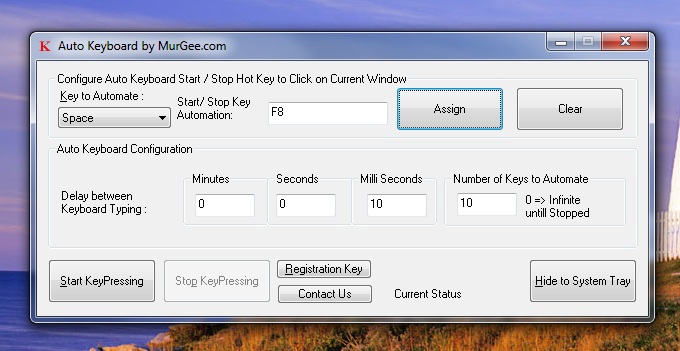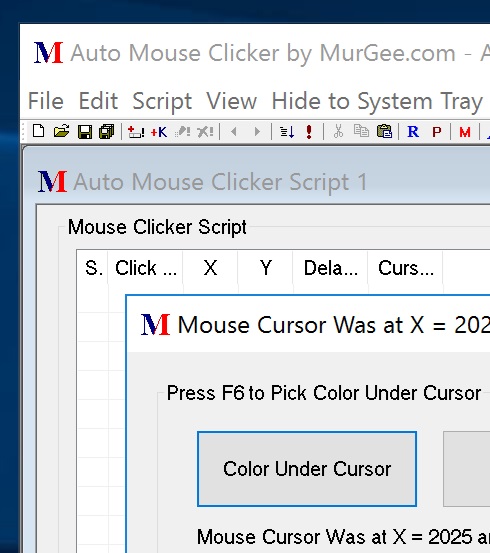Repetitive tasks are meant to be automated so that you can save time and get maximum output from your efforts. Now MurGee.com offers two really fast clickers which can be used as fast clicker with fixed or random interval between the clicks, can click at a fixed location on computer screen, can be used to simulate mouse clicks in a controlled rectangular area and allow you to define the speed of the clicks.
One Fast Clicker is named as Auto Clicker which can be used to click really fast at a controllable speed. The Speed of clicking the mouse cursor is controlled by the time difference between two consecutive clicks. Less the time difference between two clicks, the fast the clicker will click the mouse cursor. Fast Clicker can be useful in games or wherever you want to click really fast. The Clicker offers other useful and easy to configure parameters as well. The Fast or Slow Clicking of mouse cursor can be controlled by pressing a keyboard shortcut. The Keyboard shortcut to start and stop the clicking can be set to any key combination you wish to use. Any Function key (such as F3, F4, F12, etc) can be quite handy as a keyboard shortcut to start and stop the clicker. One Press of the shortcut key can start the continous clicks and any shortcut key press on keyboard can stop the fast or slow clicks. In case you do know the number of clicks to be clicked, you can even set the number of clicks to click.
Another Fast Clicker provides all above said functionalities plus more and is named as Random Mouse Clicker. Just like Auto Clicker, this fast auto clicker allows you to start / stop the fast clicks, configure the number of clicks to be clicked and provides other useful features as well. One of the extra features that this software offers is to define where on screen you wish the automatic fast or slow clicking to be simulated. The Screen Area can be configured to be the total desktop area of a rectangular region defined by top left corner of the screen and width and height of the area to be used for clicking. You can even select random interval between two consecutive clicks, so that although your mouse cursor may be clicking really fast, but it will be clicking at random intervals. The Random interval duration can be controlled by specifying minimum and maximum random interval between clicks. Last but not the least, with this fast clicker, you can even select the click type to be simulated and are not limited to only left mouse clicks.
The Software downloads presented above work on almost all Windows Operating Systems and are available on a try before buy ($5.00 to Register once trial usage is complete) basis. Any of the software downloads mentioned above can be really fast clickers (remember minimum the delay between clicks, fast the clicking will be performed) with fixed or random interval between the clicks. The Random interval feature will provide you really fast clicking but with random interval between clicks. Download any fast clicker now and control mouse clicks really easily and in a controlled way.